How to setup the ChamVPN on Mac
Securing your internet is hassle-free with the best VPN for Mac in 2024. It takes just five minutes to get set up.
-
Choose a plan on the plan page.
-
Download and install the ChamVPN app for Mac on your MacBook or iMac.
-
Connect to any of our server locations.
-
Use the internet the way you want to use it!
If you need help, the ChamVPN Support Team is available via live chat and email.
Connect ChamVPN on Mac in 3 easy steps
Step 1
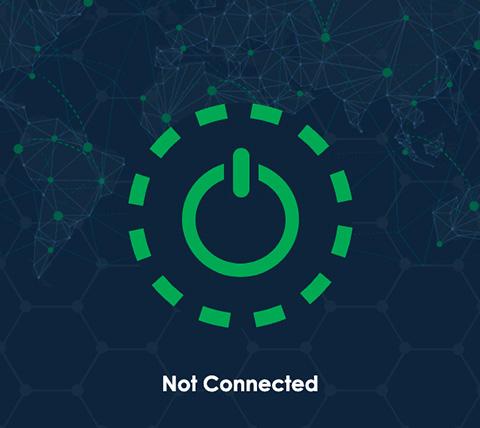
Tap the On Button to use the VPN. To connect elsewhere, tap the location bar.
Step 2
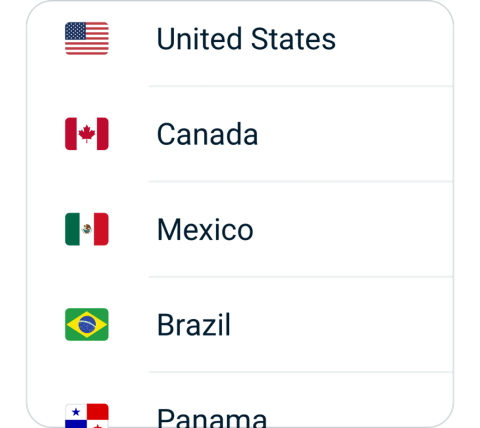
Choose a VPN server location from the Recommended or All Locations tabs.
Step 3
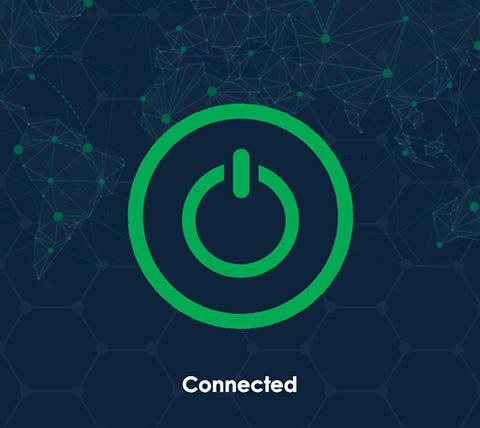
Once on, you can browse, stream, and download with security and privacy.
Download a VPN for all Mac computers
ChamVPN works with all Apple desktops and laptops.
Connect to ChamVPN on:
MacBook, MacBook Air, MacBook Pro, iMac, iMac Pro, Mac Pro, and Mac mini.
ChamVPN is compatible with:
macOS Monterey (12), macOS Big Sur (11), macOS Catalina (10.15), macOS Mojave (10.14), macOS High Sierra (10.13), macOS Sierra (10.12), OS X El Capitan (10.11).
Need the same great VPN access on your iPhone, iPad, or iPod touch? Get a ChamVPN for iOS and use them all simultaneously. You can even set up your Mac to share a VPN connection over Wi-Fi.
Gaming on Mac with a VPN
Gaming online on Mac with ChamVPN keeps your data private while also protecting you from DDoS (distributed denial of service) attacks. A VPN can also lower ping times between gaming servers by connecting you to locations closer to the network hosts.
If your internet service provider is throttling gaming traffic, ChamVPN can also bypass those restrictions to restore your network speeds to their default levels. In some instances, gamers have even reported faster speeds.
Key features of the ChamVPN for Mac
More VPN locations
Connect your device to a huge network of server locations in many countries globally.
Optimized for speed
ChamVPN constantly optimizes servers to deliver the fastest speeds possible.
Superior connection reliability
Enjoy industry-leading connection stability and reliability, no matter where you are in the world.
Multilingual interface
English not your first choice? Try ChamVPN in any other languages.
Best-in-class encryption
Secure and protect all of your data with best-in-class AES 256-bit encryption.
Advanced leak protection
Strong leakproofing is enabled by default, ensuring your privacy and security stay intact.
Frequently asked questions
One of the most common reason that MacOS can't use VPN is because you didn't allow our App to use VPN system extension.
If you encounter this issue, please delete the app and reinstall it. During installation, carefully read the prompt message and click on "Open Security Preference", "Allow" or similar action.
These are the installation steps:
1. During installation, System will prompt two popups.
The first one: "ChamVPN" would like to add VPN Configurations, click on "Allow"; The second one: "System Extension Blocked", click on "Open Security Preferences".
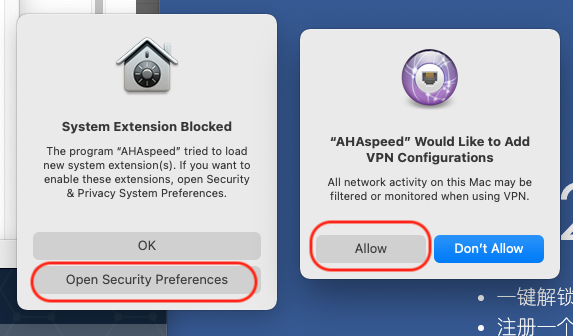
2. Upon click on "Open Security Preference", you will be landed on "Security & Privacy" page.
You need to: click on "Lock" icon on the bottom left corner to start making changes; If you see a System Preferences prompt, click on "Use Password" or use Touch ID to allow it.
3. Click on "Allow" near the bottom right corner (After you click on Lock icon, allow becomes clickable)
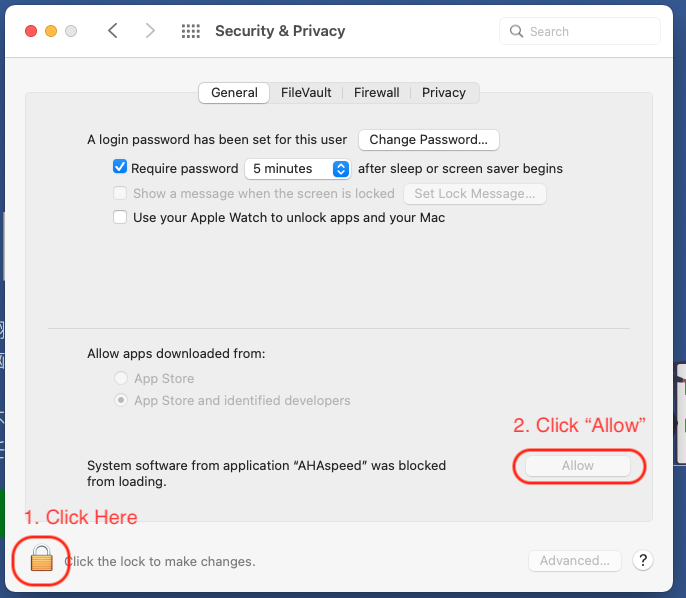
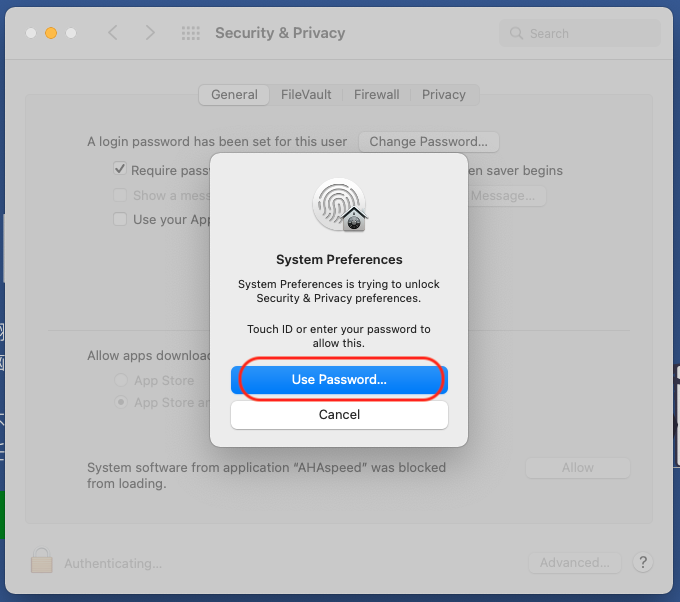
You can always contact us through the following ways:
- Website: https://www.hellocham.com
- Email: [email protected]
The web version of the apps, e.g. Telegram, WhatsApp or Gmail, are using HTTPS, which is supported by split mode. The split mode can only change the routing mode for HTTP (port 80) and HTTPS (port 443). That is why you can access the web version.
For the app version, they might have used any ports. Hence you will need to do one of these steps:
- Use "Global Mode" in routing settings
- Change the proxy settings of the app, below is an example of changing proxy settings for LINE:
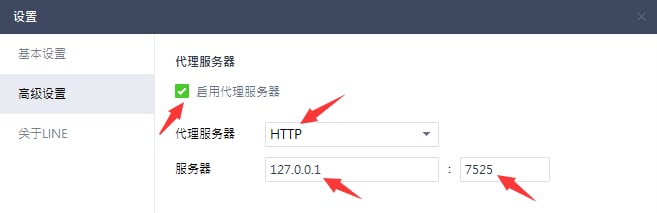
- While you try to login on a new device, if the device limit has been reached, you will get redirected to the "Unbind Device" page, from there you can unbind the devices
- Or, you can go to "Menu" -> "App Settings" -> "Device List", click on the device to unbind it.
We understand that sometimes we forget our passwords or even usernames. That is why we make it easy for you. Here is what you can do:
- Forgot username: contact us and provide the payment record screenshot to us.
- Forgot password: You can click on forgot password in the app.
We have found that, some users don't know which server to use after deciding which region to use.
To make it easier for you, we decide to show region only. ChamVPN will automatically select the best performance server within your selected region for you. These are the details:
- Location list only shows the regions. Under the hood, there are hundreds of servers within each region. Upon selecting a region, ChamVPN will connect you with the best performance server according to your network condition.
- If you don't like the connected server, you can always disconnect and re-connect to the same region, you will be connected to a different server.
- You can repeat above step until you are satisfied.
There are several common reasons:
- Slow local internet (without VPN on)
- Certain VPN server location has busy traffic
To troubleshoot the network issues, please follow the steps:
- Check your local network speed by disconnect the VPN;
- While keeping VPN disconnected, switch between WIFI, 4G, 5G to find the troubleshoot your network. E.g. if your wifi has poor connectivity, switch to your cellular 4G/5G.
- Disconnect VPN, switch to another region, and connect;
- If you like to stay in the same region, try disconnect and reconnect to the same region. Even you are selecting the same region, there are actually hundreds of servers behind a single region. Every time you connect, we will relocate a different server for you.
- You can repeat above steps until you find the best server for you.
Global Mode: Access everything with VPN. This might slow down some local websites & apps traffic.
Split Mode: Only use VPN when accessing common GEO blocked (China firewall blocked) websites, e.g. Google, Youtube, Netflix etc. When accessing Chinese websites, use local network without VPN.
You can change the routing mode under App Settings.
If you found certain websites or apps can't be accessed, please change your routing mode settings to "Global Mode".
Contact us if you have any other questions.
You can earn points by referring a friend, and then use points to redeem plans. These are the details:
- To get the "Referral Code" or "Referral Link", go to "Share & Gift", click on "Share Now". Then you can share it to your friends, publish it to your blog or social media websites.
- Upon a success referral, you will earn 1 point; Each point can redeem for a 1-day pass.
- After redemption, you can view your plans under "My Account".
- A successful referral requires: the referee downloads and uses the app. If your referee has downloaded the app but hasn't started using the app, your referral point will not be added into your account until the referee uses the app.
There might be a few minutes delay on payment gateway. It happens sometimes. These are the details:
- We currently support: Alipay, Wechat QRCode Scanning Payment, Union Pay.
- If the payment was successfully made, but the plan is not showing under "My Account", please wait for 5 minutes, logout and login again.
- After above actions, if the problem persists, take a screenshot of the payment record and contact us.
Yes. You can use ChamVPN for free forever as long as you perform "Daily Check-in". Everyday you can have 1 hour free time. You can also refer a friend. You get 1 point for each successful referral, which can be redeemed for a 1-day pass. These are the details:
- ChamVPN promises to provide daily check-in free VPN feature forever.
- New user gets 2 hours free time; you can get 1 hour free time the following day by checking in.
- There is no data limited on the free time, but you can only use the servers from free locations.
- You can earn points using our referral program, which can use to redeem plans.
Yes. You can connect multiple devices using one account. The # of devices is depended on the plan you purchased. These are the details:
- Doesn't matter which platform you signed up the account from, e.g. you signed up from android app, you can use the same account to login to iOS, macOS, or Windows app.
- Depends on the plan you bought, each plan supports different # of devices. One account can support unlimited devices in theory.
- If the # of connected devices is over limit, you will be prompted to unbind the other devices upon sign in.
- Each device can only register up to two accounts, regardless it is a computer or a phone.
Although there are free VPNs and proxy services, they are not recommended as they do not offer the same privacy and security benefits of a paid VPN. Many do not work as advertised, some may even sell your data, and most will leave your networks vulnerable to attack.
Our VPN security app provides an additional layer of security between your Mac and the internet so you can browse, shop, and stream content privately and securely. In addition to shielding your identity from online snooping or data mining, a VPN also unblocks websites and content that may not be readily available in your region due to censorship or firewalls from your school or office network.
While macOS provides the option to connect to a VPN server in System Preferences, it is technically not a VPN service. It is actually a conduit that connects to third-party VPN services like ChamVPN.
It’s easy! Simply choose a plan, download the ChamVPN app from the App Store, open the app, and press the “On” button. Your connection is now encrypted.
Loading...
A VPN on your Mac will ensure that when you go online, you can do so with privacy and security. By connecting to any of our VPN server locations you can hide your device's IP address, protect your data on unsecured Wi-Fi networks, and access blocked websites.
Yes, we do! We offer 1-2 hours free trial time everyday. To start your free trial, please follow the steps:
- Download ChamVPN app
- Register an account
- Click on "Daily Check-In" button on home page
Note: the free trial is limited time offer, it might be ended anytime without notice.
ChamVPN is first and foremost a privacy company and therefore stores no activity logs and no connection logs. ChamVPN also never stores any data that would allow anyone to trace a specific network activity or behavior back to an individual user.
Mac users love the ChamVPN app for Mac
Jake
One of the best VPN app for Mac! It is so simple to install, and the connection is super stable! Love the work, well done @ChamVPN team.
⭐⭐⭐⭐⭐
Ellean
I use ChamVPN a lot with my MacBook Pro and never had any issue! Thank you for making my digital life easier @ChamVPN. Love ~ ❤️
⭐⭐⭐⭐⭐
Macy
I just tried out ChamVPN for MAC! It was straightforward to install and use. Maybe I shouldn't be so surprise as the iOS version was so easy to use as well LOL
⭐⭐⭐⭐⭐
Tiffany
I live in China and because of my work, I need to use google & youtube a lot. @ChamVPN is fast and stable, it saves me tons of time!
⭐⭐⭐⭐⭐